Setting Image area user interface optionsTopic number: 1425412874043
You can set Image area user interface default options such as task toolbar display, study display in the sidebar, and scrolling speed when viewing series.
To set Image area user interface options
- Select .
- In the Options dialog, click Images.
- Switch to the User interface tab.
- Select or clear the following checkboxes as appropriate:
Checkbox When selected Use interactive areas Tools are accessible without moving the pointer away from the image. Interactive areas show when hovering over certain parts of the viewport. Show task toolbar Displays the task toolbar in the Image area top toolbar. Always show series toolbar handle Displays the fast access handle to the series toolbar in the active viewport. Use enhanced drag and drop Initiated when dragging a series (thumbnail or series information) from the clinical sidebar. Instead of having to drag a series into the viewport where the series is displayed, a small schematic representation of the screen layout is displayed next to the series.. - To configure the icon and font size on diagnostic monitors, select one
of the following options:
- Small
- Medium
- Large
- Under Context menu, from the left pane, select one or more tools to
make available in the context menu and click Move.
 You can add a tool to a context menu specific to a modality or to the All modality types section.
You can add a tool to a context menu specific to a modality or to the All modality types section.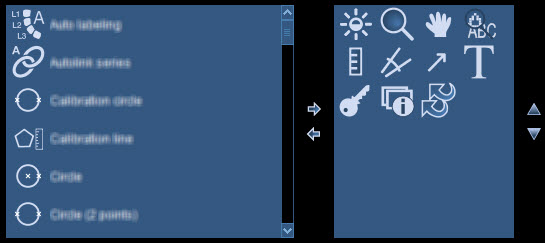
- From the Save new options for list, select
User, Desktop
profile, or This session only.
User is the default; it sets the options for this and future sessions. Desktop profile, if available, set the options for all users of that desktop profile, except where overridden by user options.
- Click Save or Save & close.
For these changes to take effect, Agfa HealthCare Enterprise Imaging must be restarted.
Required permissions: Can change options for desktop profile and user level or Can change options for themselves only. (For more on permissions, see Security roles: Concepts.)
