Interactive areasTopic number: 1425412749442
With interactive areas, you can access the main Image area tools without moving the pointer away from an image.
If interactive areas are enabled, move your pointer to the upper edge of the image and a tool appears. While this tool is visible, a simple dragging movement on the image applies the tool.
If no tools appear when you move the pointer towards the upper edge of the image, interactive areas are probably disabled. To enable interactive areas, select the Use interactive areas checkbox on the Image area tab of the Options dialog. See Setting Image area user interface options.
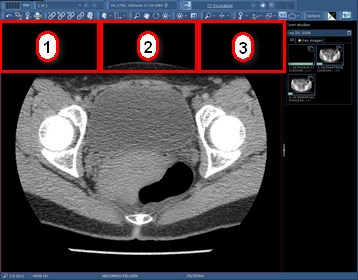
| # | Tool | Description | ||
|---|---|---|---|---|
| 1 |
| Change the magnification factor of an image.
| ||
| 2 |
| Display a different part of an image.
| ||
| 3 |
| Adjust the brightness and contrast of an image. To fine-tune window level values, hold down Ctrl while dragging the image. |


