Deleting a seriesTopic number: 1516213718575
Unless the study is protected, you can permanently delete a whole series from within the Image area.
The following conditions must be met to delete a series:
- The selected image is not shown in a fusion viewport.
- The selected image is not protected.
- The study of the selected image is loaded from the local archive. For images from an external archive, teaching file archive, or when loaded from a file, the entry is not shown.
- The series was not dragged in from the key images panel of the clinical sidebar.
- The key images hanging protocol is not applied.
If you permanently delete a whole series of images, all images of that stack are deleted at once. If the stack is part of a multi 3D series, only the corresponding sub-series is deleted.
You cannot delete a series while you are performing quality control operations.
- In the Image area, right-click the image to delete and select
.
The following dialog is displayed:
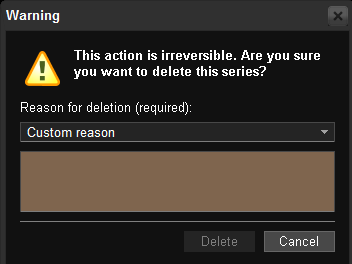
- In order to complete the deletion of the series you must select one of
the following options as your reason for deletion:
- Custom reason

Important!
In order to select a custom reason for deletion, the reason must be at least five characters in length. If not, the Delete option is disabled until a valid reason is entered. - Image artifact(s)
- Grid artifacts(s)
- Positioning
- Motion blur
- Under exposed
- Over exposed
- No image
The following three messages can also be displayed in the dialog if the series you are deleting meets the criteria being described:
-
The current image is part of a multiframe object. Be aware that <number> image(s) from the <series name> will be deleted
- The current image is part of multiple series. Be aware that it will be deleted from all of the following series: <series name>
- The current image is the last remaining image of this study. This will not delete the study. To permanently remove the study, contact your administrator.
- Custom reason
- Once a valid reason for deletion has been provided, click Delete.
The corresponding images are removed from the Image area as well as the PACS server.
