Logging in to Enterprise Imaging desktops Topic number: 1425412943953
You can log in to and use any Enterprise Imaging desktop if you have a valid username and password, as well as the required permissions, desktop profile, and license.
 | Important! Simultaneous logins by the same user on different workstations are not supported. When users with accounts on multiple domains with a different security setup try to log in again on a different workstation, this login attempt will fail. |
- Go to the Enterprise Imaging
webstart page in your browser or double-click the Enterprise
Imaging desktop shortcut.

Note:
If you delete the shortcut, it will not be re-created at the next Enterprise Imaging launch. To re-create the deleted shortcut, contact your administrator.
- If you receive an error message informing you that the EnterpriseImagingLauncher.msi cannot be launched, contact your system administrator.
- If launching an Enterprise
Imaging desktop for the first time, or for the first time after an upgrade
do the following. When prompted to:
- Accept the use of the agfa-ei protocol handler, click OK.
- Run the application, click Run.
- To select a desktop to log in to, click its button.
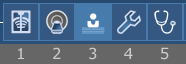
- 1 = Diagnostic Desktop
- 2 = Acquisition Desktop
- 3 = Medical Secretary Desktop
- 4 = Administrator Desktop
- 5 = Clinician Desktop
- If the User and Password fields are not filled, or to log in as a
different user, type your username and password.
If logging in for the first time after an Enterprise Imaging upgrade, or if your password has been reset, you must change your password.

Tip:
Usernames are not case-sensitive. - Optionally, to log in to a different domain, from the Log on to list,
select the appropriate domain.
- This applies only if multiple domains are configured.
- If logging in for the first time after an Enterprise Imaging upgrade, you must select the appropriate login domain.
- If logging on to a different LDAP domain, you might have to re-authenticate with your LDAP credentials.
- To log in, click OK.
- If your system does not have enough memory to run the Enterprise Imaging desktop, a message instructs you to close other programs, or to contact your system administrator.
- If you are using a 32-bit Windows operating system, a message is displayed indicating Enterprise Imaging desktops are no longer supported on this operating system. The desktop is not launched. Contact your system administrator.
- If a message informs you that a user with your_name already exists, an additional netboot instance is launched. See Resolving account collision.
The selected Enterprise Imaging desktop is launched.
 | Important! Unless you are working in a Citrix environment, you can no longer log in to multiple desktops on the same workstation. If you try to do this, you can log in to the new instance that is launched, but the original instance is closed. However, if logged into the Administrator Desktop, you can still launch one of the other desktops. |
