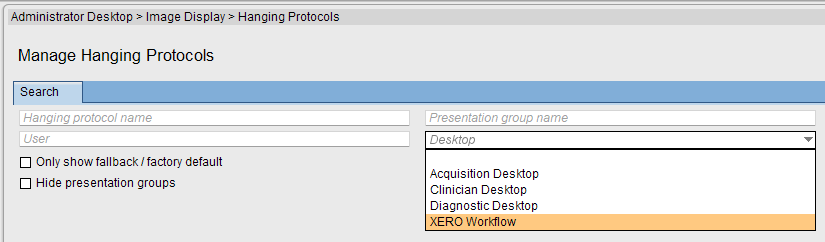XERO WorkflowTopic number: 1673019219581
XERO Workflow provides medical professionals, specifically clinicians and physicians, with a secure, web-based access to an overview of tasks, studies of interest, and scheduled conferences using a standard web browser.
- viewing their own task and study lists, or those of colleagues
- viewing the details of conference lists
- searching for a patient, and viewing their active and comparison studies
- viewing diagnostic reports for a patient, and adding ad-hoc comments to the corresponding study details
- viewing images using the integrated XERO Viewer, or the XERO Viewer extended viewing tools (if a license is available).
- adding studies to a conference, and viewing conference comments
These features and enhancements supporting XERO Workflow are available in Enterprise Imaging 8.2.2:
Compare active and relevant prior studies using the Clinical sidebar in XERO Workflow
By using the Clinical sidebar to compare active studies with the patient relevant prior studies while performing reporting tasks, users can get a better look at all the information available.
XERO Workflow users can configure how study and tasks are displayed in the Clinical sidebar. The following options are available:
- Display active images
- Display active images and add comparison images to Clinical sidebar
Use labels in XERO Workflow to manage and organize studies and lists
Users can create labels and use them to manage personal lists. By adding them to studies users can collect and categorize studies of interest for research, publication, or other purposes, and find them later.
Figure: Easily add or remove labels to studies
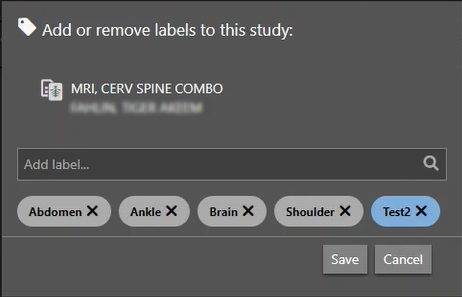
Figure: Use the My labels panel to organize your labels and find the studies they have been added to
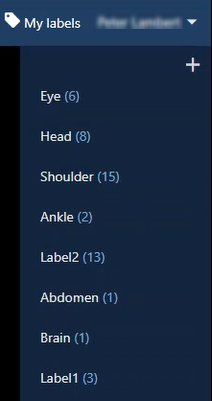
Customize themes for different XERO Workflow profiles
Previously all XERO Workflow profiles used the same theme settings. Administrators can now customize themes for each XERO Workflow profile, ensuring that all XERO Workflow users have the optimal theme properties for their role.
Customizations, such as screen layout and display mode added for supported integrations in XERO Workflow
XERO Workflow can be customized per user to include supported integrations. For example, opening studies in a separate browser window. The study and task display can also be customized by choosing the preferred screen layout and initial image display mode.
Receive notifications of new images in XERO Workflow
Users will now be notified when new images become available while performing reading tasks, reporting, or viewing studies. By informing users when new information is available, the likelihood of improved diagnosis increases.
Figure: A notification updates you when new images are available
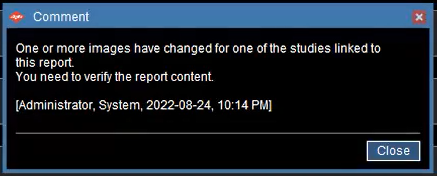
Shared Reading Workflow extended to include multi-procedure readings in remote Enterprise Imaging systems
Shared Reading Workflows make it possible to distribute workload between hospitals and allows you to benefit from the expertise of a particular hospital that had a specific area of medicine.
The Shared Reading Workflow has been extended to provide radiologists the ability to perform remote multi-procedure readings. This includes support for Enterprise Imaging desktops and through XERO Workflow.
Additionally, automatic study linking and manual unlinking provide your users with additional flexibility in performing their reading tasks.
New search criteria improves searching for patients and studies
You can now search for patients and studies using more than just the patient name or ID. New criteria includes date of birth, modality type, and accession number. If configured, you can also customize which search fields are displayed and which columns are available in the search results.
Figure: More search criteria is now available in XERO Workflow

Figure: Customize your search criteria
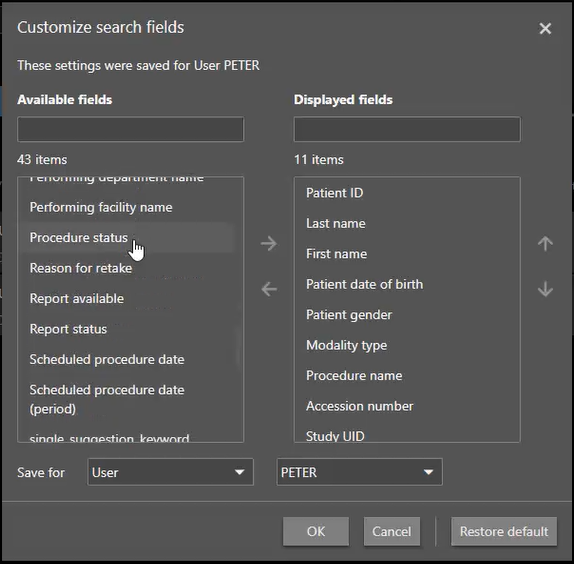
Task and cycle lists refresh automatically
Task and cycle lists are now updated automatically when a task is assigned to, or removed from, a list in XERO Workflow. If items in the cycle list are completed before the next refresh, they are removed from the list.
New hanging profile options available for XERO Workflow
System level hanging protocols are available in XERO Xtend and can be configured by site administrators. Use the Administrator Desktop to configure the hanging protocols.
Figure: Configure XERO Workflow hanging protocols from the Administrator Desktop